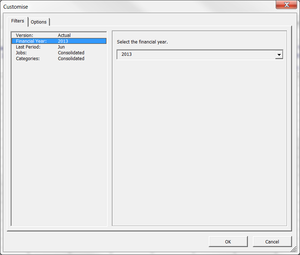Difference between revisions of "Customising Reports"
| Line 18: | Line 18: | ||
# Click on the '''Customise''' button; | # Click on the '''Customise''' button; | ||
# Select the '''Filters''' | # Select a Tab at the top of the screen ie '''Filters'''; | ||
# Select each value for each filter; | # Select each value for each filter; | ||
# Click '''OK''' and view your report. | # Click '''OK''' and view your report. | ||
Revision as of 01:48, 29 May 2014
Overview
Each BudgetLink report has been created to have a number of parameters that can be configured and changed to produce the exact numbers that you need. These parameters may include Companies, Jobs, Financial Years, Periods, and Versions.
The various parameters are grouped into different sections, displayed as tabs at the top of the dialogue. Filters stores all parameters that control what the report displays. Options stores all parameters that enable/disable or change the behaviour of the report.
The list of parameters available varies for each report.
The parameters that can be changed are displayed in the list on the left. The values for those parameters are displayed on the right.
How to Customise Reports
To customise a report, follow these steps.
- Click on the Customise button;
- Select a Tab at the top of the screen ie Filters;
- Select each value for each filter;
- Click OK and view your report.
Notes
- BudgetLink will remember the last values used for each filter, option or parameter. As such, when you return to BudgetLink, the last values used will be retrieved and applied.
Related Topics
To be determined.