Please follow these instructions to ensure all required components for third-party tools to communicate with MYOB are installed a running.
A) Ensure all services are running.
In order to download data from your MYOB data file, all services relating to MYOB must be running. To do so, follow these steps.
1) Go to the Start Menu of windows and type in Services in the search bar.
2) From the services screen, ensure the following services are running. If they have not started, you can do so by Selecting it, right click and select Start.
MYOB Account Right API Service
MYOB Account Right Library
MYOB Account Right Server 2013.0 or whichever version of MYOB you are using.
MYOB Account Right Server Locator
It is possible that MYOB Account Right API Service is not present in the list, if that is the case, follow the next topic.
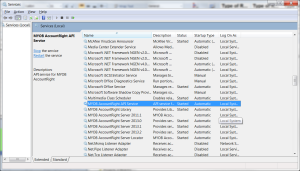
B) Ensure MYOB Account Right API Service is installed and running
MYOB Account Right API Service allows third party tools to communicate with MYOB. Being a new API, most users do not have it installed. To install it, simply follow these steps.
1) Via Windows, go to the following folder C:\Program Files (x86)\MYOB\AccountRight\API_Installer
2) Run the MYOB.AccountRight.API.Bootstrapper.exe application
3) Once installed, you may need to reboot your machine. If prompted, do so.
4) Once installed, we also recommend you check that the services are running.
C) Confirm BudgetLink can connect to MYOB
Once all services are installed and running, simply follow these steps.
1) Start BudgetLink
2) At the Get Data Dialogue, click Manage Data Files
3) Select your Data File and choose Edit Data File
4) Finalise the connection information and ensure you click on Test in the bottom left corner.
